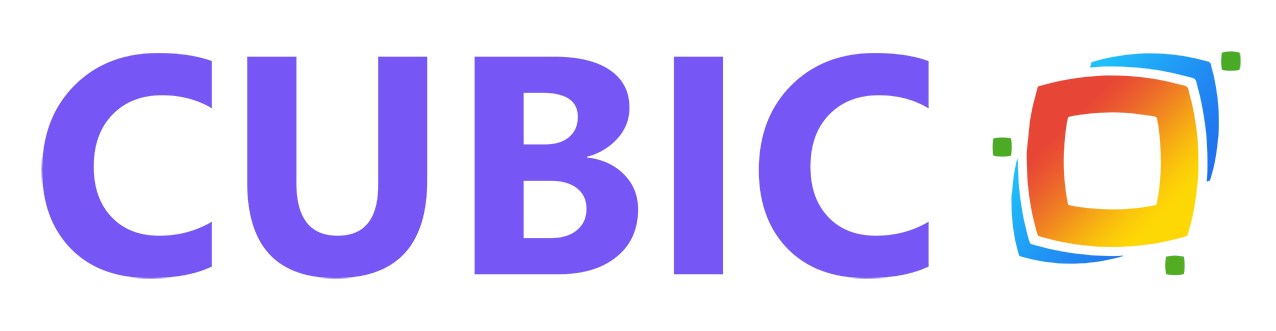_riQqqJoo99.png?updatedAt=1701253666590)
How to Create a SharePoint Ticketing System: A Step-by-Step Guide
In today’s fast-paced business environment, efficient issue tracking and support ticket management are essential for providing top-notch customer service and streamlining internal processes. SharePoint, Microsoft’s collaborative platform, offers a powerful solution for creating a custom ticketing system tailored to your organization’s needs. In this step-by-step guide, we will walk you through the process of creating a SharePoint ticketing system from scratch.
Step 1: Define Your Requirements
Before diving into SharePoint, it’s crucial to outline your requirements and objectives for the ticketing system. Consider factors such as:
- The types of issues or tickets you’ll be tracking (e.g., IT support, customer inquiries, maintenance requests).
- The workflow and ticket lifecycle (e.g., creation, assignment, resolution, and closure).
- Access control and permissions for users handling tickets.
- Reporting and analytics requirements.
- Integration with other systems or tools (e.g., email, Microsoft Teams).
- Understanding your specific needs will guide you in customizing SharePoint effectively.
Step 2: Set Up a SharePoint Site
Start by creating a dedicated SharePoint site for your ticketing system. Follow these steps:
- Log in to SharePoint: Access your SharePoint environment using your credentials.
- Create a New Site: Navigate to the site creation option and choose a template that suits your needs. You can start with a “Team Site” or “Communication Site.”
- Name Your Site: Give your site a meaningful name related to your ticketing system.
- Customize the Site: Customize the site’s layout, navigation, and settings to align with your ticketing system’s requirements. Consider adding custom columns and lists for ticket data.
Step 3: Create a Ticket List
The core of your SharePoint ticketing system will be a custom list where you’ll track and manage tickets. Here’s how to create it:
- Access Site Contents: Navigate to the site contents page on your SharePoint site.
- Add an App: Click on ‘New’ and then select ‘List’ or ‘App’.
- Choose the List Template: SharePoint offers various list templates, but for a ticketing system, you can start with a ‘Custom List’.
- Define List Columns: Customize the list by adding columns such as ‘Ticket ID’, ‘Title’, ‘Description’, ‘Assigned To’, ‘Status’, ‘Priority’, ‘Due Date’, and any other relevant fields. These fields will capture ticket details.
- Set Permissions: Configure permissions to ensure that only authorized users can access and edit tickets.
Step 4: Customize List Views and Forms
To enhance the usability of your ticketing system, customize list views and forms:
- Create Views: Create different views to filter tickets by status, priority, or other criteria. This makes it easier for users to find and work on specific tickets.
- Customize Forms: Modify list forms (New, Edit, and Display forms) to capture and display ticket information effectively. You can use SharePoint Designer or Power Apps for advanced form customization.
Step 5: Implement Workflow Automation
Automation is a key feature of any efficient ticketing system. You can use SharePoint’s built-in workflow capabilities or Power Automate (formerly known as Microsoft Flow) to automate ticket routing, notifications, and updates. Here’s how to set it up:
- Create Workflows: Define workflows that trigger when tickets are created, updated, or assigned. For example, you can automatically assign tickets based on category or priority.
- Configure Notifications: Set up email notifications to alert users about new tickets, status changes, or approaching due dates.
- Implement SLA Monitoring: Use workflows to track and enforce service level agreements (SLAs) by escalating overdue tickets or sending reminders.
Step 6: Integrate with Other Tools
To improve efficiency and collaboration, consider integrating your SharePoint ticketing system with other tools and platforms your organization uses:
- Email Integration: Configure incoming email settings to allow users to create tickets by sending emails to a specific address.
- Microsoft Teams Integration: Integrate with Microsoft Teams to enable ticket creation and updates directly from Teams channels.
- Power BI Integration: Use Power BI to create interactive dashboards and reports for ticket analytics.
Step 7: Test and Train Users
Before launching your SharePoint ticketing system, thoroughly test it to ensure it meets your requirements and functions as expected. Conduct user training sessions to familiarize your team with the new system and its features.
Step 8: Launch and Monitor
Once testing and training are complete, it’s time to launch your SharePoint ticketing system. Monitor its performance, gather user feedback, and make necessary improvements based on user experiences.
Step 9: Continuous Improvement
Your SharePoint ticketing system is not a one-time project; it’s a dynamic tool that should evolve with your organization’s needs. Regularly review and update your system to incorporate new features, improve efficiency, and adapt to changing requirements.
In conclusion, creating a SharePoint ticketing system is a powerful way to streamline your organization’s issue tracking and support processes. By following this step-by-step guide and tailoring SharePoint to your specific needs, you can build a robust and efficient ticketing system that enhances productivity and customer satisfaction. Remember that continuous improvement and user feedback are key to maintaining an effective ticketing system over time.
How HR365 Can Elevate Your SharePoint Ticketing System
Creating a SharePoint ticketing system is a powerful way to streamline your organization’s support and issue tracking processes. But why stop at just creating it when you can optimize, customize, and supercharge it with HR365?
Don’t settle for a standard SharePoint ticketing system. Elevate your capabilities with HR365, your partner in enhancing productivity and efficiency. Ready to take your ticketing system to the next level? Contact Us today and discover how HR365 can help you achieve ticketing excellence.
Try It Free, No Obligation

Offer is expiring soon!
Fill in your details below to receive your personalized coupon code.
Schedule a free personalized 1:1 demo
By proceeding, you accept Cubic Logics’s terms and conditions and privacy policy


Request for the custom price
By proceeding, you accept Cubic Logics Terms and Conditions and Privacy Policy
Request of the Free License
By proceeding, you accept Cubic Logics Terms and Conditions and Privacy Policy
Don't leave yet,
get up to 30% special offer until 4th of July, 2025
Let’s Customize a Plan for You
By proceeding, you accept Cubic Logics Terms and Conditions and Privacy Policy